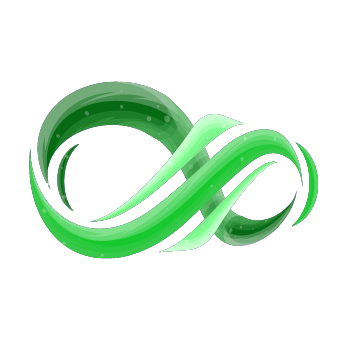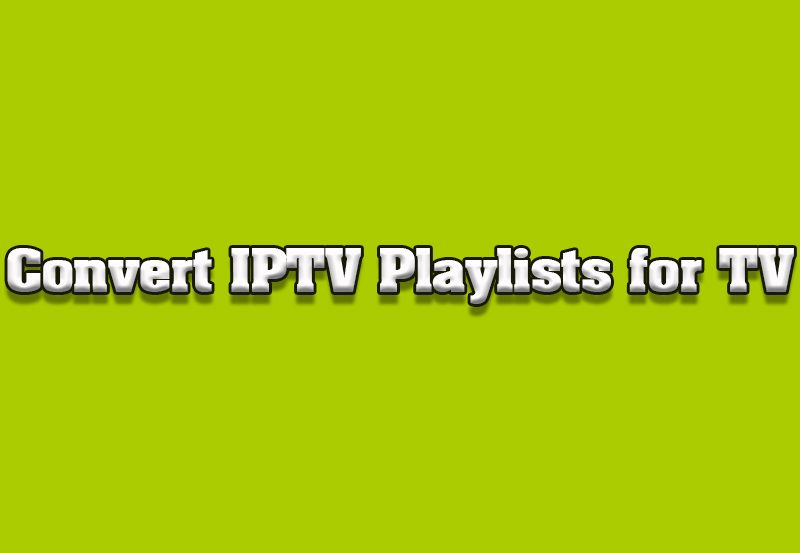Samsung Smart TVs are among the most popular choices for IPTV users due to their advanced features, high-quality displays, and built-in app support. Installing IPTV on these TVs allows you to access live TV, movies, and on-demand content seamlessly. This guide walks you through the step-by-step process of setting up IPTV on your Samsung Smart TV, including tips for optimization and troubleshooting common issues.
Buy 1 Year IPTV and Enjoy Unlimited Content
1. Why Choose IPTV for Samsung Smart TVs?
Samsung Smart TVs provide an excellent platform for IPTV due to the following reasons:
- Built-In App Support: Many Samsung Smart TVs come preloaded with app stores for downloading IPTV apps.
- High-Resolution Display: Enjoy IPTV content in HD or 4K for an immersive viewing experience.
- User-Friendly Interface: Easy navigation and smart features make it simple to use IPTV apps.
- Connectivity Options: Samsung Smart TVs support both Ethernet and Wi-Fi for a stable IPTV connection.
2. Requirements for Setting Up IPTV
Before you start, ensure you have the following:
- Samsung Smart TV with internet access.
- IPTV Service Subscription providing an M3U playlist URL, Xtream Codes, or similar credentials.
- IPTV-Compatible App like Smart IPTV, Duplex IPTV, or OTT Navigator.
- Stable Internet Connection with a speed of at least 10 Mbps for HD streaming.
3. Step-by-Step Guide to Installing IPTV on Samsung Smart TVs
Option 1: Using the Smart IPTV App
- Download the App:
- Go to the Samsung TV app store.
- Search for “Smart IPTV” and install it.
- Obtain the MAC Address:
- Open the app to find the TV’s MAC address displayed on the screen.
- Activate the App:
- Visit the Smart IPTV activation website.
- Enter your MAC address and upload your M3U playlist.
- Restart the App:
- Reload the app on your TV to access your IPTV channels.
Option 2: Using Duplex IPTV
- Download Duplex IPTV:
- Locate Duplex IPTV in the app store and install it.
- Upload Playlist:
- Open the app and enter your playlist URL or upload it via a QR code.
- Enjoy Streaming:
- Navigate through the app to start watching your favorite IPTV channels.
Option 3: Using External Devices
- If your Samsung TV does not support IPTV apps, use external devices like Amazon Fire Stick, Roku, or Chromecast to stream IPTV.
4. Optimizing IPTV for Samsung Smart TVs
Enable High-Resolution Streaming
- Set the app’s video quality to HD or 4K if your internet connection allows.
Customize Playlists
- Organize your channels into categories like sports, movies, and news for easier navigation.
Enable Subtitles
- Use the subtitle options in your IPTV app for a better viewing experience, especially for foreign content.
Adjust Network Settings
- Connect your TV to a stable Wi-Fi or Ethernet connection for uninterrupted streaming.
5. Troubleshooting Common Issues
App Not Loading
- Restart the TV and reinstall the IPTV app if necessary.
- Ensure your app and firmware are updated to the latest versions.
Buffering Issues
- Reduce the streaming resolution if your internet speed is inconsistent.
- Close background apps that may be consuming bandwidth.
Playlist Not Loading
- Verify your M3U URL or credentials with your IPTV provider.
- Check for typos when entering playlist URLs.
Top IPTV Services for Live Events and Concerts
6. Best IPTV Apps for Samsung Smart TVs
- Smart IPTV: Popular for its user-friendly interface and playlist support.
- Duplex IPTV: Offers advanced customization and smooth playback.
- OTT Navigator: Features powerful search and filtering options.
7. Advantages of IPTV on Samsung Smart TVs
- High-Quality Streaming: Take full advantage of the TV’s superior resolution and sound quality.
- Convenience: Stream live TV and on-demand content directly from your TV without additional devices.
- Customizable Experience: Personalize playlists, subtitles, and viewing settings to suit your preferences.
8. Future Trends for IPTV on Smart TVs
- AI-Driven Recommendations: Smarter algorithms will suggest content based on your viewing habits.
- Integrated Voice Commands: Control IPTV apps with voice commands through Bixby or other assistants.
- Advanced App Features: Expect more interactive and feature-rich IPTV apps optimized for smart TVs.
9. Comparing IPTV on Samsung TVs to Other Devices
Advantages
- Seamless app integration.
- No need for additional hardware.
- Superior picture and sound quality.
Drawbacks
- Limited app availability on older Samsung models.
- Requires a stable internet connection for optimal performance.order IPTV
10. Conclusion
Installing IPTV on a Samsung Smart TV is a straightforward process that enhances your home entertainment setup. By choosing the right app, optimizing settings, and following this guide, you can unlock a world of diverse content directly from your TV. Whether you’re streaming live sports, catching up on the latest movies, or enjoying international channels, IPTV transforms your viewing experience into one of convenience and quality.
How to Setup IPTV on a Smart TV