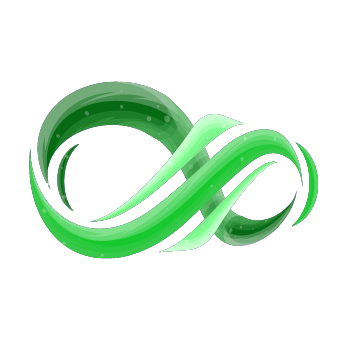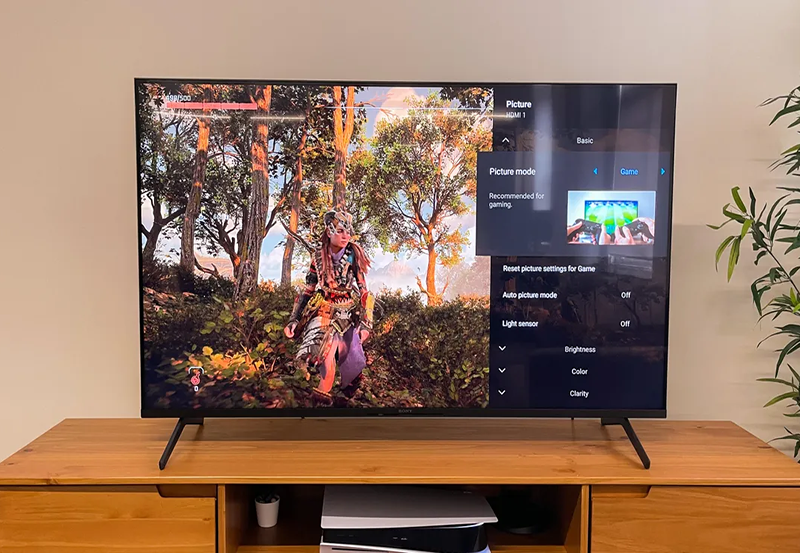In the age of digital streaming, Internet Protocol Television (IPTV) has become a popular alternative to traditional cable services. IPTV offers users access to live television, on-demand content, and exclusive streaming services via the internet. With Hisense Smart TVs offering excellent display quality, installing and setting up IPTV apps can turn your TV into a comprehensive entertainment hub. This guide will take you through the step-by-step process of installing and configuring IPTV apps on Hisense Smart TVs.
Buy 1 Year IPTV Subscription and Enjoy Unlimited Content
Why Choose IPTV on Hisense Smart TVs?
Before diving into the installation process, it’s important to highlight the benefits of using IPTV on Hisense Smart TVs:
- High-quality streaming: Hisense TVs offer excellent picture quality, and IPTV apps can stream content in HD or 4K, providing an outstanding viewing experience.
- Wide selection of channels: IPTV services offer access to a variety of channels, including international networks, live sports, movies, and niche content that may not be available on traditional TV providers.
- On-demand content: In addition to live TV, IPTV services often allow users to access an extensive library of movies and shows, allowing for flexible viewing.
- No cables required: Unlike traditional TV services, IPTV uses the internet for content delivery, eliminating the need for satellite dishes or physical cable connections.
Prerequisites for Installing IPTV Apps on Hisense Smart TVs
Before installing IPTV apps on your Hisense Smart TV, ensure that your TV is ready to handle IPTV services. Here’s what you need:
- Stable Internet Connection: Ensure your Hisense Smart TV is connected to a reliable internet connection (preferably through Ethernet or a strong Wi-Fi network).
- Software Updates: Make sure your Hisense TV’s firmware is up-to-date to avoid compatibility issues. To check for updates:
- Go to Settings on your Hisense TV.
- Select System and choose Software Update.
- Follow the on-screen instructions to install any available updates.
Step 1: Access the Hisense Smart TV App Store
To install IPTV apps on your Hisense TV, you first need to access the app store:
- Turn on your TV: Power on your Hisense Smart TV and wait for it to load.
- Open the Home Menu: Press the Home button on your remote to open the main menu.
- Navigate to the App Store: Using the arrow buttons on your remote, scroll down to find and select the Apps section.
- Enter the App Store: Select the App Store icon to browse the available apps.
Step 2: Search for IPTV Apps
Now that you have access to the app store, you can search for the best IPTV apps available for Hisense Smart TVs. Some of the most popular and reliable IPTV apps include:
- Tivimate: Tivimate is one of the most popular IPTV players, offering a sleek interface and an easy-to-use design. It supports a variety of IPTV services and features options like Electronic Program Guides (EPG) and multi-screen viewing.
- IPTV Smarters Pro: IPTV Smarters Pro is another top IPTV app that supports live TV, movies, and series streaming. It offers a user-friendly interface and a variety of customization options.
- Perfect Player: This IPTV app offers a clean and easy interface, with support for live TV, VOD, and EPG integration. Perfect Player also allows the use of external EPG sources.
- GSE SMART IPTV: This app offers great functionality for IPTV users, allowing easy integration with IPTV services, recording capabilities, and easy navigation.
To search for these apps:
- Search Bar: Use the search bar in the app store to type in the name of the IPTV app you want to install.
- Select the App: Once you find the desired IPTV app, select it to open its app page.
Step 3: Install the IPTV App
After selecting the IPTV app, it’s time to install it:
- Install the App: On the app page, click Install to begin the downloading process. Wait for the app to finish downloading and installing.
- Open the App: Once the app is installed, you can open it directly from the app page or find it in the Apps section of the Home Menu.
- Sign In or Set Up: Depending on the IPTV app, you may need to sign in or enter setup details (such as your IPTV service provider’s URL, username, and password).
How to Use Philips’ Android OS for IPTV Services
Step 4: Set Up IPTV on Your Hisense TV
Now that the app is installed, follow these steps to configure it:
- Launch the IPTV App: Open the app and follow the on-screen prompts to set up your IPTV service.
- Enter IPTV Subscription Details: If you’re using a subscription-based IPTV service, you’ll need to enter your username, password, or the M3U playlist URL provided by your IPTV service provider.
- Configure Settings: Most IPTV apps offer various settings to customize the viewing experience, such as adjusting the video quality, enabling or disabling subtitles, and configuring parental controls.
- Activate EPG (Electronic Program Guide): If your IPTV provider supports EPG, make sure to enable it for easier channel navigation.
Step 5: Enjoy IPTV on Your Hisense Smart TV
Once the setup is complete, you can start streaming live TV, movies, and on-demand content directly on your Hisense Smart TV.
- Channel Navigation: Use the remote to navigate through channels and content categories.
- On-demand Content: Explore the on-demand section of your IPTV app to watch movies, TV shows, and more.
FAQs

1. Do I need a special IPTV subscription for Hisense Smart TVs?
Yes, you’ll need an IPTV subscription from a service provider to stream content. Some apps may also support free IPTV streams or playlists.
2. Can I install IPTV apps on older Hisense models?
It depends on the model and its operating system. Ensure that your TV runs on the latest version of the Vidaa OS, which is the operating system that most Hisense Smart TVs use.
3. How do I update IPTV apps on my Hisense TV?
You can update your IPTV apps via the App Store by selecting the app and checking for updates. Alternatively, you can enable automatic updates for apps in the settings.
Optimize IPTV Streaming Setup
For the best streaming experience, consider optimizing your IPTV setup. Make sure to:
- Use a wired internet connection for stable and fast streaming.
- Ensure your internet speed is sufficient for HD or 4K streaming (at least 25 Mbps for 4K).
- Adjust the video resolution in your IPTV app to match your internet speed and TV capabilities.
How to Convert IPTV Playlists into TV-Compatible Formats