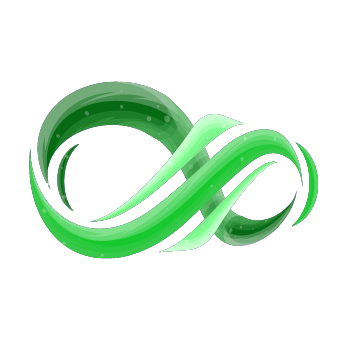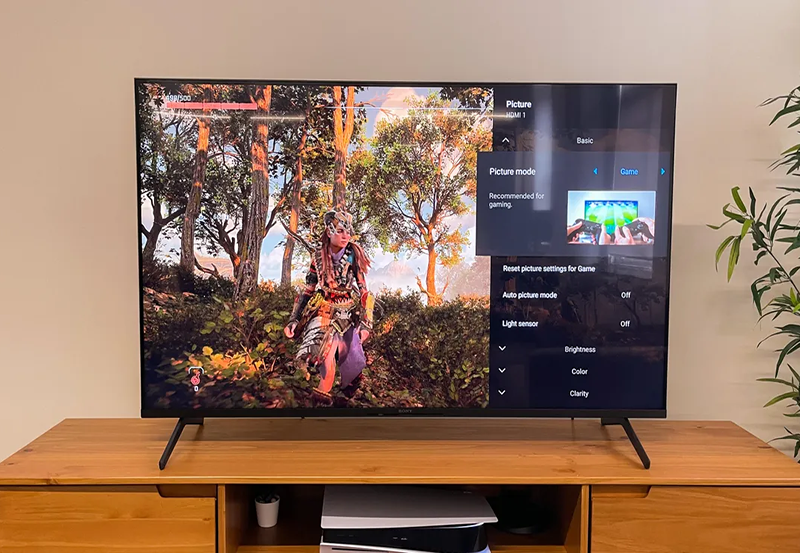The integration of Android OS in Philips Smart TVs has revolutionized how we consume IPTV services. These TVs are designed to provide a seamless experience for streaming live TV, on-demand content, and other IPTV functionalities. This guide explores how to use Philips’ Android OS for IPTV services effectively while ensuring optimal performance.
Buy 1 Year IPTV Subscription and Enjoy Unlimited Content
Setting Up IPTV on Philips’ Android OS
Step 1: Connect Your TV to the Internet
- Wired Connection (Ethernet):
For the best streaming experience, connect your Philips TV to your router using an Ethernet cable. - Wireless Connection (Wi-Fi):
Navigate to Settings > Network > Wi-Fi and select your network. Enter your password and confirm the connection.
Step 2: Access the Google Play Store
- Open the Google Play Store app from the home screen.
- Sign in using your Google account if you haven’t already.
Step 3: Download an IPTV Player App
Search for IPTV apps compatible with Android OS, such as:
- TiviMate
- Perfect Player IPTV
- IPTV Smarters Pro
Note: Always check the app’s ratings and reviews before downloading.
Configuring the IPTV App
Step 1: Obtain Your IPTV Subscription Details
- You’ll need a valid IPTV subscription that includes a playlist URL or an M3U file.
Step 2: Add Your IPTV Playlist
- Open the downloaded IPTV app.
- Navigate to Settings or Add Playlist.
- Enter your M3U link or upload the playlist file provided by your IPTV provider.
Step 3: Customize Settings
- Adjust video quality, buffering time, and audio preferences for an optimized viewing experience.
Benefits of Using Philips’ Android OS for IPTV
User-Friendly Interface
The Android OS interface is intuitive, making it easy to switch between apps and navigate content.
Access to a Wide Range of Apps
With the Google Play Store, you have access to numerous IPTV apps, live TV services, and other entertainment apps.
Voice Control
Use Google Assistant to search for channels, control playback, or switch between apps using voice commands.
Regular Updates
Philips ensures its Android TVs receive regular software updates, enhancing security and compatibility with new apps.
Optimizing IPTV Performance on Philips Android TVs
Check Internet Speed
- A stable connection with at least 10 Mbps is recommended for HD streaming.
- Use an app like Speedtest from the Google Play Store to test your internet speed.
How to Integrate IPTV with Audiophile Sound Systems
Adjust Buffering Settings
Most IPTV apps allow you to tweak buffering settings. Increase the buffer size to prevent frequent interruptions.
Use a VPN
For regions with restricted IPTV access, use a reliable VPN to bypass geoblocks and ensure privacy.
Close Background Apps
Running multiple apps simultaneously can slow down your TV. Close unnecessary apps to free up resources.
Troubleshooting Common Issues
Problem: IPTV App Crashes
- Ensure your TV’s firmware is up to date.
- Clear the app cache by going to Settings > Apps > [App Name] > Clear Cache.
Problem: Playback Issues or Buffering
- Switch to an Ethernet connection.
- Lower the streaming quality in the app settings.
Problem: Playlist Not Loading
- Double-check the M3U URL or file format.
- Contact your IPTV provider for support.
FAQs

1. Can I use any IPTV app on Philips’ Android TVs?
Yes, as long as the app is available in the Google Play Store and compatible with Android OS.
2. Is it necessary to use a VPN for IPTV services?
A VPN is recommended for enhanced privacy and to access geo-restricted content.
3. What is the best IPTV app for Philips Android TVs?
Popular options include TiviMate, Perfect Player, and IPTV Smarters Pro.
4. How can I improve streaming quality?
Use an Ethernet connection, ensure sufficient internet speed, and adjust buffering settings.
Closing Thoughts
Philips’ Android OS enhances the IPTV experience by offering a user-friendly interface, seamless app integration, and robust performance. By following this guide, you can maximize your IPTV setup and enjoy uninterrupted streaming. Whether you’re a beginner or a seasoned IPTV user, Philips’ Android OS provides the perfect platform to elevate your viewing experience.
How IPv6 and DNS Changes Affect IPTV complete guide