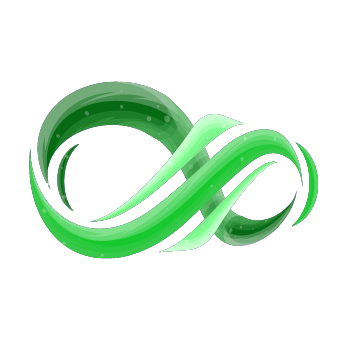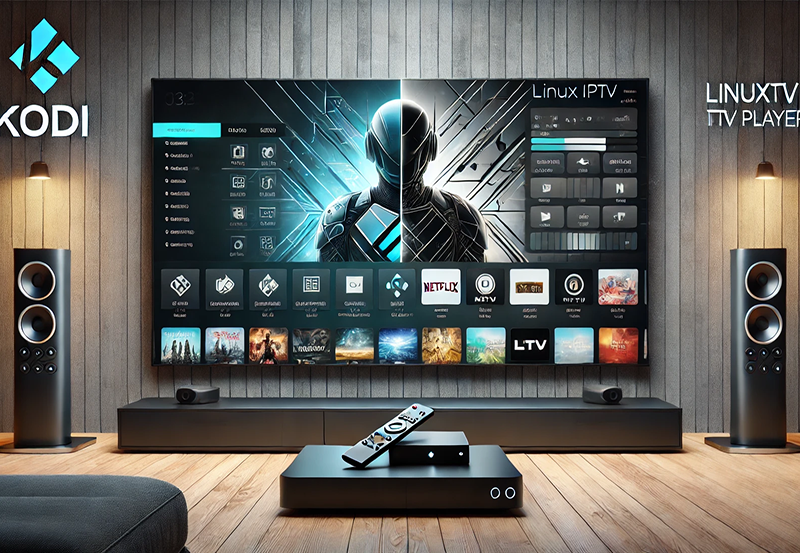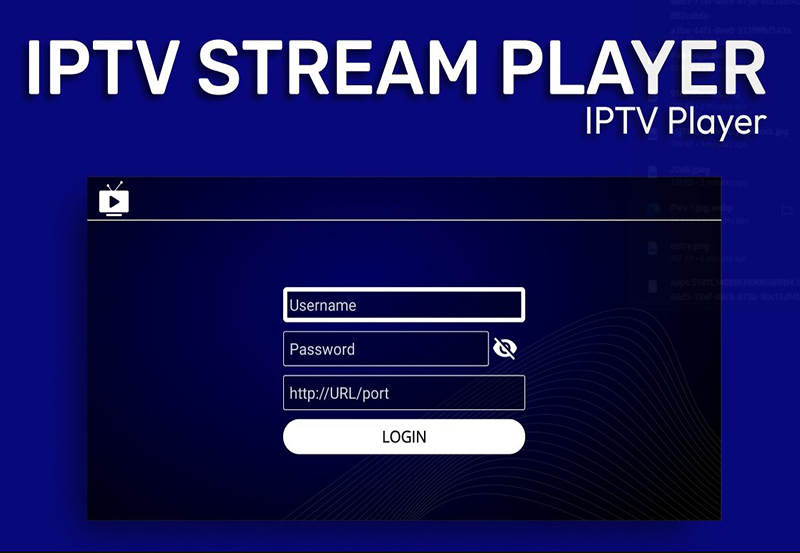In the diverse landscape of IPTV (Internet Protocol Television), VLC Media Player stands out as a versatile and reliable tool for streaming content seamlessly. Renowned for its robustness and wide range of features, VLC has become a favorite among IPTV enthusiasts who seek an efficient way to access live TV, on-demand videos, and various multimedia files. This article explores what VLC is, how it enhances your IPTV experience, and the best practices for optimizing VLC for superior streaming performance.
Buy 1 Year IPTV and Enjoy Unlimited Content
What is VLC?
VLC Media Player is a free, open-source multimedia player developed by the VideoLAN project. Initially designed for playing local media files, VLC has evolved into a powerful platform capable of handling a vast array of streaming protocols and formats. Its compatibility with multiple operating systems—including Windows, macOS, Linux, Android, and iOS—makes it an indispensable tool for users across different devices. VLC’s extensive codec support and customizable interface further enhance its functionality, allowing users to tailor their streaming experience to their specific needs.
Enhancing IPTV with VLC
Integrating VLC with IPTV services significantly elevates the streaming experience by offering a robust and flexible platform for accessing diverse content. Here’s how VLC enhances IPTV services:
- Versatile Streaming Capabilities: VLC supports a wide range of streaming protocols, including HTTP, RTSP, and UDP, making it compatible with various IPTV sources. This versatility ensures that users can access live TV channels, on-demand content, and even multicast streams with ease.
- User-Friendly Interface: VLC’s intuitive interface simplifies the process of managing IPTV streams. Users can easily add, remove, and organize their IPTV playlists, ensuring a streamlined and organized viewing experience.
- Advanced Playback Features: VLC offers a plethora of playback options, including subtitle support, audio track selection, and video filters. These features allow users to customize their viewing experience, enhancing both accessibility and enjoyment.
- Cross-Platform Support: Whether you’re streaming on a desktop, smartphone, or tablet, VLC ensures a consistent and high-quality experience across all devices. This cross-platform compatibility makes it easy to switch between devices without compromising on performance.
- Customization and Extensions: VLC’s support for skins and extensions allows users to personalize their media player’s appearance and functionality. From changing the look of the interface to adding new features through plugins, VLC can be tailored to meet individual preferences.
Setting Up VLC for Optimal IPTV Use
To maximize your IPTV experience with VLC, follow these essential setup steps:
- Download and Install VLC: Visit the official VLC website to download and install the latest version of VLC Media Player on your device. Ensure that your system meets the necessary requirements for smooth performance.
- Obtain Your IPTV Playlist: Acquire an M3U playlist from your IPTV provider. This playlist contains the URLs of the channels and streams you wish to access.
- Add IPTV Playlist to VLC:
- Open VLC Media Player.
- Navigate to “Media” in the top menu and select “Open Network Stream.”
- Paste your M3U playlist URL into the provided box and click “Play.”
- VLC will load the channels and streams from your IPTV playlist, allowing you to start streaming immediately.
- Organize Your Channels:
- Use VLC’s playlist management features to categorize and organize your channels for easier navigation.
- Rename channels, create playlists, and remove unwanted streams to customize your viewing experience.
- Enable Subtitles and Audio Tracks:
- Access the subtitle and audio track options within VLC to select your preferred language or enhance accessibility.
- Customize subtitle appearance and synchronization for an improved viewing experience.
- Optimize Streaming Quality:
- Adjust VLC’s buffering settings to reduce latency and prevent buffering during live streams.
- Enable hardware acceleration in VLC’s settings to enhance playback performance, especially for high-definition and 4K content.M3U Lists: The Backbone of Seamless IPTV Streaming
Best Practices for Using VLC with IPTV
To ensure a smooth and enjoyable IPTV experience with VLC, consider the following best practices:
- Keep VLC Updated: Regularly update VLC to benefit from the latest features, security patches, and performance improvements.
- Use Reliable IPTV Sources: Subscribe to reputable IPTV providers to ensure high-quality streams and minimize disruptions caused by unreliable sources.
- Optimize Your Network: A stable and high-speed internet connection is crucial for uninterrupted IPTV streaming. Consider using a wired Ethernet connection or a high-quality Wi-Fi setup to maintain optimal streaming quality.
- Leverage VLC’s Advanced Features: Explore VLC’s advanced settings and features, such as video filters and equalizers, to enhance your viewing and listening experience.
- Backup Your Playlists: Regularly back up your IPTV playlists to prevent loss of channels and streams in case of device changes or technical issues.
Conclusion
VLC Media Player stands as a formidable tool for IPTV enthusiasts, offering a flexible and feature-rich platform that enhances every aspect of the streaming experience. From its versatile streaming capabilities and user-friendly interface to its advanced playback features and cross-platform support, VLC provides the tools necessary to unlock the full potential of your IPTV services. By following the setup guidelines and best practices outlined in this article, you can create a seamless and enjoyable IPTV experience tailored to your entertainment needs. Embrace the power of VLC and transform the way you consume IPTV content today.
what is plex and How Plex Works?